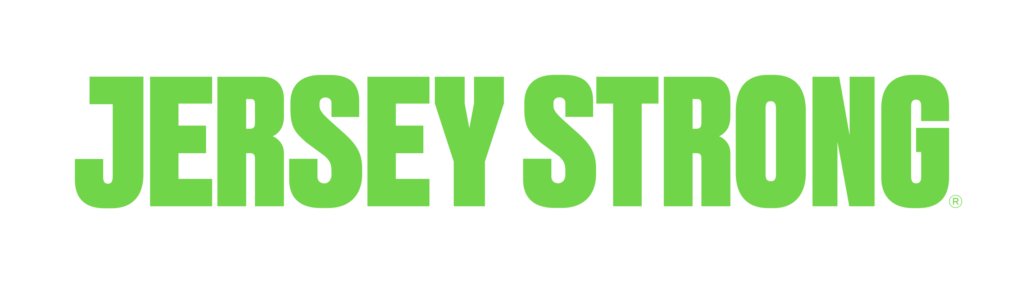The Jersey Strong+ app is your home base for all things Jersey Strong. The Jersey Strong+ app is where you will:
- Check-in to the club
- Access and manage your account
- Book in-club group fitness classes
- Gain 24 hour club access
- Access on-demand personal workouts
- Access MOSSA On-Demand group classes
- Check club occupancy levels
- Access the club wi-fi password
- Connect your health & fitness wearables
- Track your workouts and nutrition
And if your membership plan includes Personal Coaching, then Jersey Strong+ is also where you will:
- Receive your individualized plan
- Access your weekly custom workouts
- Have two-way communication with your coach
- Message your coach anytime with questions
- Receive workout and nutrition guidance
- Receive ongoing program updates
- Receive guidance to reach your goals
Here’s how you get the app:
You should get an email
Shortly after joining, you will automatically receive an email from us that looks like this:
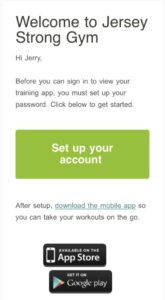
If you’re searching your email inbox for the email look for an email coming from “[email protected]”
If you have not received an email, go here to request a new registration email
To get started, click on the Set up your account button.
*Please note: once you click the button you will have 24 hours to setup your account. If it is not setup in 24 hours, contact us to resend your custom link.
Create Your Account Password
Next, you will be prompted to create your account password and agree to the terms of service.
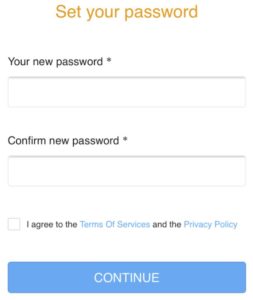
Complete Your Profile
You will soon be presented with a series of screens designed to help you complete your profile.
- Be sure your name, time zone and phone number are correct
- Select miles as your distance unit and lbs as your weight unit, enter your birthdate and confirm your sex.
Take the brief Fitness Assessment
You will then be asked some questions about your activity level and fitness goals. Complete these questions as best you can.
Download the App
After completing the fitness assessment you will be able to use the “Download Mobile App” button to go to your app store and download the app.
Click the appropriate download link and install the app on your phone
Launch the App and Sign in
Now you can launch the JS+ app and login with your email address and the password you created in the account creation process above.
Upon your first login, we will setup some things behind the scenes and help you set up your app profile.
- Take and upload your profile picture
- Be sure to Turn on in-app notifications so you can get important information about club closures and hours of operation updates. You will need to confirm this in two places.
- If you have turned on in-app notifications, you can turn off email notifications. If for some reason you elected not to turn on notifications, we strongly encourage you to turn on email notifications.
- If you would like tasks from JS+ to sync to your everyday calendar select the calendar you want to sync with and the app will link them.
- Watch the brief tutorial video to see many of the most popular features of the JS+ app
Connect Your Wearable to JS+
Once you’re inside the JS+ app you’ll see three dots on the bottom right of the screen that trigger a menu. If you scroll down a bit, there is a “CONNECT” section that shows our currently available connections. Simply select the device you’d like to connect and the app will walk you through the steps associated with sharing your fitness information with the app.
Add Your Member Barcode to Your Apple Wallet
If you use an iOS device, you can add the barcode to your digital Apple Wallet. Then, when you approach the check in scanner at the club, the barcode will automatically open in the app allowing you to quickly scan it.
To add the barcode to your digital Apple wallet:
- Select the barcode icon.
- Select Add to Apple Wallet.
- Select Add.
The barcode is added to the Wallet.